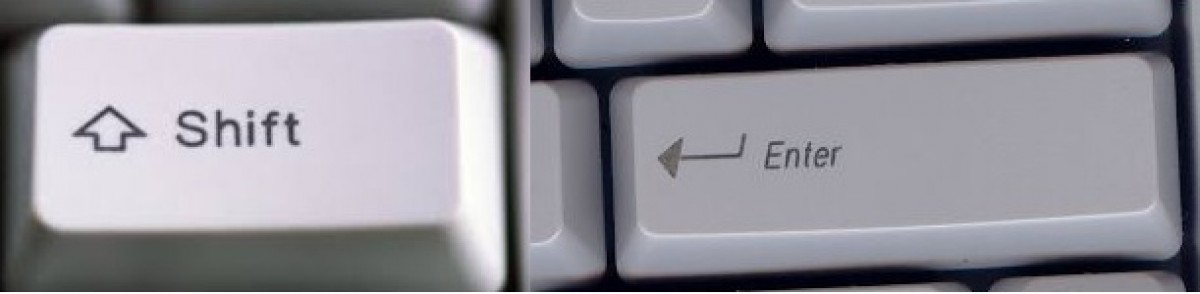When we say Maxima, we’re really talking about the open-source computer algebra system, together with a usable front-end graphical user interface. For that we have wxMaxima, a free document-based interface for the computer algebra system Maxima. wxMaxima provides menus and dialogs for many common Maxima commands, autocompletion, inline plots, support for LaTeX markup, export to HTML and LaTeX, and simple animations.
For Windows:
Download the latest windows installation package. As of this writing it is maxima-clisp-sbcl-5.44.0-win64.exe
Go to the windows download page
Most people will want the 64-bit version, but the 32-bit version is also available for older computers.
The installer does almost everything for you, but there’s one last thing that I’ve found makes everything work better:
- When the installation is complete, find the wxMaxima application and start it.
- In the menus at the top left, go to Edit–Configure–Maxima.
- In the “Additional parameters for maxima” window type the following line to choose the included Maxima executable that was compiled with Steel Bank Common Lisp
-l sbcl
- click OK
- From the menu bar select Maxima–Restart Maxima
And that’s it! In my experience, several key features work better (or simply work) with that option set that don’t do so without.
For MacOS:
See the link My Mac OS Installation to see details about my less quick, somewhat complicated Mac OS install…including an extra process that’s needed to get graphics working on older Macs running Core 2 Duo processors.