
Notepad++ is lots of people’s favorite text editor for Windows. I use it every day.
A little googling around led me to a Notepad++ user-defined syntax highlighting file for the Maxima language, written by David Scherfgen and shared at the Maxima-Discuss list.
I made a little change to the file that overcame a nagging difficulty — I found that .mac file extensions weren’t automatically being recognized upon opening.
Here’s a link to my modifed file.
To include Maxima syntax highlighting in Notepad++ do this:
- unzip the downloaded file MaximaNotepadDS.zip
- in Notepad++, go to Language –> Define your language…
- Press Import and navigate to the file MaximaNotepadDS.xml
- Quit Notepad++ and then start the program again.
- Now in Language menu, you’ll see Maxima in the list of languages at the bottom of the drop-down menu
- A .mac file already open won’t display with the new syntax highlighting, but any .mac file you open or save from new will automatically show with syntax highlighting.
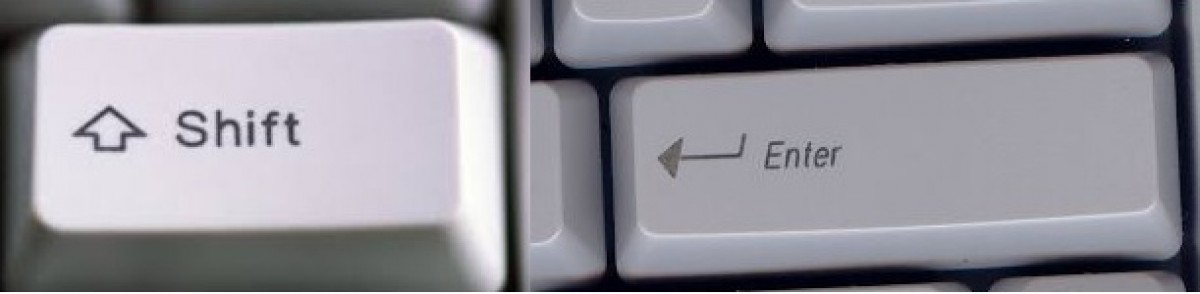
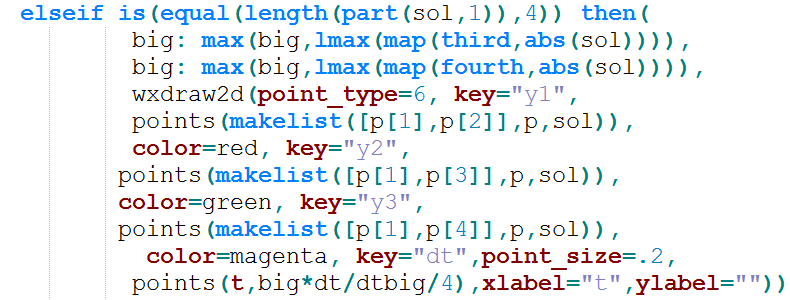
https://gitlab.com/adammajewski/Maxima_syntax_highlight_lang_file_for_gedit
LikeLike